Interactive PDFs are a powerful way to enhance your digital products. Unlike regular PDFs, interactive PDFs allow users to click links, navigate through pages easily, fill out forms, and engage with multimedia elements. By creating interactive PDFs, you can make ebooks, guides, templates, and planners more professional and user-friendly, which increases customer satisfaction and repeat sales.
Step 1: Plan Your PDF Layout
Before designing, decide the structure of your PDF:
- Cover Page: Eye-catching title and graphics to attract attention.
- Table of Contents: Clickable links to sections for easy navigation.
- Content Pages: Organize your content with headings, text, and images.
- Call-to-Action Sections: Encourage readers to check your store or download related resources.
Tip: Sketch a rough outline on paper or in Canva/Photoshop to save time during design.
Step 2: Choose the Right Software
You can create interactive PDFs using:
- Adobe InDesign: Professional tool for complex layouts and interactive features.
- Canva Pro: Simple and intuitive for basic interactivity like links and navigation.
- Adobe Acrobat: Add interactivity to already designed PDFs, including buttons, links, and forms.
Pro Tip: For beginners, Canva is the fastest way to create attractive interactive PDFs.
Step 3: Add Interactive Elements
Key interactive elements to include:
- Hyperlinks: Link to your website, product pages, or external resources.
- Buttons: Create clickable buttons for “Download Now” or “Visit Store.”
- Forms: If your PDF includes worksheets or surveys, make them fillable.
- Navigation: Include a clickable table of contents or “Back to Top” buttons.
- Multimedia (Optional): Embed videos or GIFs for advanced products.
Example: In an ebook template, make chapter titles clickable to navigate directly to the chapter pages.
Step 4: Export as Interactive PDF
- In Adobe InDesign: Use File → Export → Adobe PDF (Interactive).
- In Canva: Choose Download → PDF Standard → Include links.
- In Adobe Acrobat: Use Prepare Form or Add Links tools.
Tip: Always test your PDF on multiple devices to ensure all interactive elements work perfectly.
Step 5: Upload to Your Digital Store
Once your PDF is ready:
- Upload it to landom.store with a clear title, description, and cover image.
- Highlight interactive features in the product description to attract buyers.
- Consider offering sample pages for preview.
CTA (soft):
Check out our ready-to-use interactive PDF templates at landom.store and start selling engaging digital products today!
Bonus Tips
- Keep file size optimized for fast downloads.
- Use consistent fonts, colors, and branding elements.
- Always include a license note if selling for commercial use.
- Ask for customer feedback to improve future interactive PDFs.


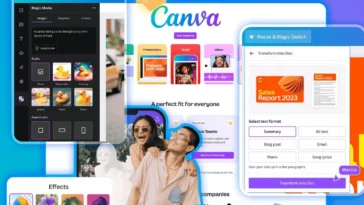
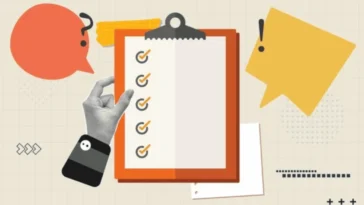
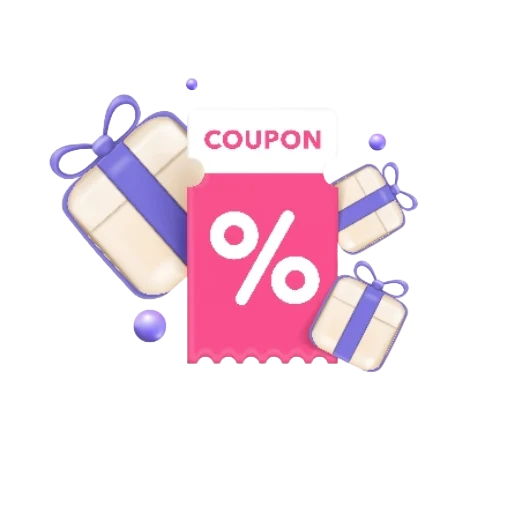
 No products in the cart.
No products in the cart.