Photoshop is a powerhouse for digital product creators, but mastering shortcuts and time-saving techniques can dramatically improve your workflow. Here’s a detailed guide to the most powerful shortcuts for creating professional digital products efficiently.
1. Selection Shortcuts
- V – Move Tool: Quickly move elements on your canvas.
- M – Marquee Tool: Select rectangular or elliptical areas.
- L – Lasso Tool: Make freehand selections for complex shapes.
Mastering these shortcuts speeds up editing and layout adjustments.
2. Layer Management
- Ctrl + J (Cmd + J) – Duplicate Layer: Instantly copy selected layers.
- Ctrl + G (Cmd + G) – Group Layers: Keep your project organized.
- Ctrl + Shift + N (Cmd + Shift + N) – New Layer: Quickly add new layers without breaking your workflow.
3. Brush and Eraser Shortcuts
- B – Brush Tool: Paint directly on your design with precision.
- E – Eraser Tool: Remove unwanted areas fast.
- [ or ] – Decrease/Increase Brush Size: Adjust size without opening menus.
4. Zoom & Navigation
- Ctrl + + / Ctrl + – (Cmd + + / Cmd + -) – Zoom In/Out: Focus on details quickly.
- Spacebar – Hand Tool: Move around your canvas easily.
- Ctrl + 0 (Cmd + 0) – Fit to Screen: Reset zoom instantly.
5. Text Shortcuts
- T – Text Tool: Add or edit text without leaving the keyboard.
- Ctrl + Shift + >/< (Cmd + Shift + >/<) – Increase/Decrease Font Size: Adjust typography fast.
- Alt + Shift + Ctrl + K – Open Keyboard Shortcuts Menu: Customize shortcuts for ultimate efficiency.
6. Undo & History
- Ctrl + Z (Cmd + Z) – Undo/Redo: Quickly fix mistakes.
- Ctrl + Alt + Z (Cmd + Option + Z) – Step Backward: Go through multiple actions in history.
7. Layer Styles & Effects
- Ctrl + E (Cmd + E) – Merge Layers: Combine layers efficiently.
- Ctrl + Alt + G (Cmd + Option + G) – Create Clipping Mask: Apply effects to specific layers.
- Shift + Ctrl + N (Shift + Cmd + N) – New Layer with Dialog Box: Set options immediately.
Pro Tip: Learning these shortcuts and customizing your own can cut hours off your workflow every week. The faster you navigate Photoshop, the more creative energy you can focus on your digital products instead of repetitive tasks.

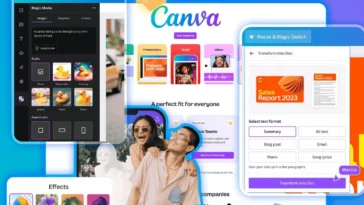
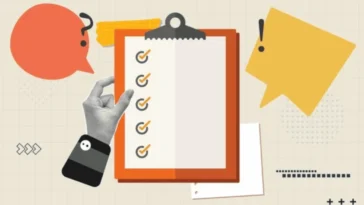
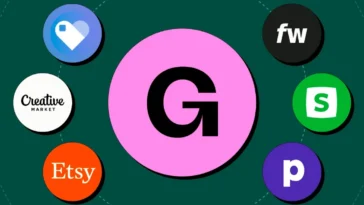
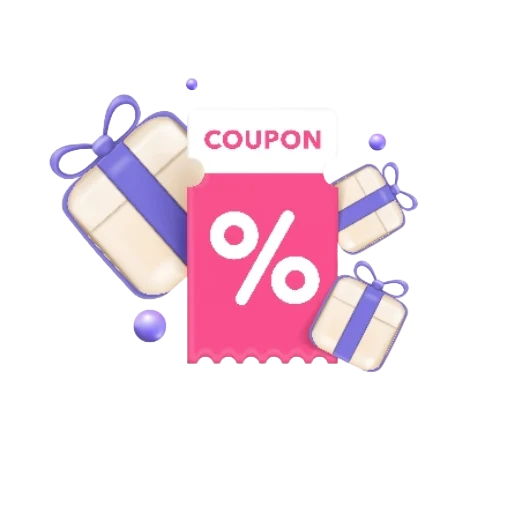
 No products in the cart.
No products in the cart.